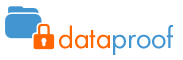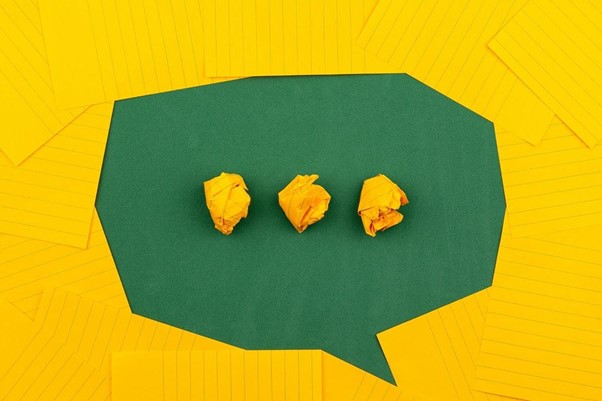Timeless Methods of Improving Your Productivity – Here are 7 Things You Can Do to Be More Productive
Low productivity can be a massive obstacle to growing your business. Luckily, there are many ways to solve this problem.
Many people struggle to finish the task at hand. No matter how long they’ve been in the business, productivity seems to evade them regularly.
And this probably happens to you, too, even if you’re an experienced business owner.
Your to-do list is long… but you can’t focus when you try to get down to work.
You try to concentrate… but you can’t make any headway.
You might have been doing something all day… but none of your tasks are finished.
Simply put, you’ve been busy but not productive.
Luckily, there are many methods to get out of the slump. You need to work on your productivity, and this article will provide some of the best ways to do so.
7 Methods to Boost Productivity
Method #1. Improve Your Focus
When you have many obligations, you can easily get overwhelmed by the sheer number. As a result, you end up sitting idle and unable to do anything.
Instead of tackling many things at once, choose the most important task. Hone in on it, and don’t let anything else distract you. Your mission should be to complete the job to make your day successful.
Once it’s out of the way, you’ll get a powerful sense of accomplishment that will drive you to keep going.
Method #2. Don’t Forget the Importance of Good Sleep
One of the main reasons affecting your productivity is a potential lack of sleep. Working while feeling sleepy is counterproductive, and the only way to combat it is through this:
Get some sleep.
Experts recommend getting at least seven hours of sleep every night to improve workplace productivity. It lets you wake up fresh and ready to take on your office assignments.
Furthermore, avoid going to work as soon as you get out of bed. Prepare yourself mentally for about half an hour before starting your workday.
You should also figure out your ideal bedtime. Most people go to sleep early and wake up early, but that may not be effective for you. You’ll need to determine the most suitable timing.
Method #3. Give Intelligent Planning a Shot
Intelligent planning teaches you how to boost productivity by enhancing your time management. Research suggests your working intervals shouldn’t last more than 1.5 hours. Rest periods should be distributed between, allowing you to recharge your batteries.
That said, trying to leave work early might be tempting, but it’s usually counterproductive. You skip your rest time, and job quality plummets.
To remain productive and focused throughout the day, clear your mind by doing exercises. They can improve your performance while benefiting your mental and physical health massively.
Some of your best options include yoga and a short gym session. They help reset your brain and fill you with positive energy to help you handle the rest of your workload.
Method #4. Get Rid of Distractions
Another great way to increase productivity is to weed out distractions, such as chatting with your team members and surfing the web. The urge might be strong, but you’ll need to resist it to enhance your workplace efficiency.
To do so, turn off computer and smartphone notifications. You may still encounter some interruptions, but they won’t be caused by social media or other trifles.
Method #5. Do the Most Challenging Tasks First
Most productive days start by taking care of the most difficult task first.
You’re at your best in the morning, which is the perfect time to address the biggest problem for the day. It’s during this period where your mental energy surges and you’re more likely to produce innovative ideas to solve tough challenges.
After tackling the most complex tasks, the rest of the day will be much easier. You’ll be left with routine activities (e.g., checking and answering emails) that require no creative efforts.
Method #6. Don’t Work Without a Break
This might sound counterproductive, but you need to take breaks during your workday. Remember, you’re not a machine that can work non-stop and produce impressive results. And if you try to be like one, your productivity is bound to plunge.
To avoid mental exhaustion and productivity lapses, get up from the desk and stop working for a couple of minutes.
As previously mentioned, you can perform a few exercises to refresh your energy. Another option is to have a cup of coffee or go for a walk. You should return more focused and ready to complete your tasks.
But don’t go overboard with your breaks. Try to limit them to about 30 minutes and avoid watching YouTube or going to entertaining websites. It can lead to further procrastination and less productivity.
Method #7. Learn to Delegate
Everyone needs help, even the most skilled business owner.
So, delegating your assignments should be a staple of your workday, as it helps you save time and remain productive. Best of all, it allows you to focus on complex duties that can make or break your business.
The easiest way to delegate duties is to assign them to trustworthy team members.
After entrusting your responsibilities, don’t supervise your workers closely. Otherwise, you may start micromanaging them, which may cripple their motivation and confidence.
Instead, provide your employees with all resources necessary to complete the task and let them work in peace. If possible, teach them how to automate the assignment using modern technology.
Again, this can help take your productivity to new heights by enabling you to deal with essential duties only.
Don’t Let Your Workplace Performance Suffer
Running a company is satisfying, but you need to perform consistently to obtain the best results. Hence, your productivity should remain high, and we’ve given you the seven best ways to increase it.
The key takeaway is to eliminate distractions, take appropriate breaks, and tackle the most daunting tasks early. Don’t forget to allocate some of your workload to your team members and get a good night’s sleep to keep a sharp focus.
For more tips on staying productive in your office, contact us today. Let’s arrange a 10-15 non-salesy chat to figure out the biggest productivity challenges your business faces and how to overcome them.
This Article has been Republished with Permission from The Technology Press.